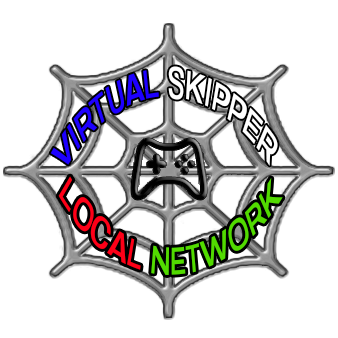

Hydrofoil Telemetry
HG Tools
HG Tools is available en Espanol
COMING SOON
Custom race telemetry utilities to provide players with real time in game analytics for performance review and training,...
This webpage concentrates on configuring, starting and running an HG server, player admin server control commands and the HG Server Manager with built in tools for use by server admins.
For information regarding custom skins, custom race courses, keyboard / camera controls, boat setups and much more visit the links on the menu below,...
HG Dedicated Servers / Basic Server Operation
All HG servers will be automatically hosted on your local area network and visible in the LAN server lobby in the game, but to successfully host an HG server in the multiplayer server lobby in the game and allow other players to connect to your server you must configure your LAN settings by assigning a static IP address to the device that will be hosting the server or set a DHCP reservation in your router settings for the device that will be hosting the server.
Allowing firewall exceptions or disabiling your firewall may be needed as well.
Details regarding assigning a static IP or a DHCP reservation can be found HERE. The network configuration used for hosting Vsk5 servers is the same for Hydrofoil Generation servers or any other online multiplayer game server.
HG comes with all the files to successfully start and run your own HG dedicated server.
All that is needed is a simple text editor like Notepad to edit the configuration file (server_cfg.kl).
Navigate to and click on your HG server folder in the directory as seen below,...

The HG server files are 'portable' and can be uploaded onto an external USB drive. A server can be executed anywhere on any PC with a good internet connection. There is no need to have the all the game files downloaded onto the same computer, the server only requires the server files. All results and penalty snaps will be saved onto the external drive as well. The HG server folder contents are 65.6 megabytes in size so be sure to use a USB drive that has enough storage space available,...

Then click on the cfg folder,...

Then you will see your server_cfg.kl file. Click on the file to open it with Notepad or other text editor,...

The file looks like this in Notepad. You can edit all of the parameters,... boat, location, course, etc,...
Just maintain the same syntax that the file already has.
After editing the file with your desired parameters, save the file to close it,...

Now navigate to your HG server folder again and click on the hg_server.bat file,...

The .bat file is a Windows command that launches the hg_server.exe file, which then launches your server.
Your server window will appear and should look similar to this,...

If all seems ok, minimize the server window and leave it be. It will run in the background and not disturb anything.
Then open Steam and launch Hydrofoil Generation.
Then navigate to the multiplayer server lobby to see if your server has in fact connected so you can join.
Simply locate your server name on the list and click to enter,...

Hydrofoil Generation /admin Server Control Commands
In HG players can access the server admin controls with an assigned admin password. This method allows any player some control over the server on the fly from inside the game. They can change the wind speed, change the race course or restart the server all by themselves on the fly directly in the game just by typing the correct commands into the chat.
For instance, if you want to join a server and then restart the race you can join the server you have the admin password for and then press Enter on your keyboard to activate the chat. Then type /admin, leave a space, then type the password. Then press Enter again to authorize the server control commands. Once this is done you will not have to enter the main /admin [password] command again during your stay on the server, you can simply enter one of the server control commands into the chat and press Enter again to activate the server control command whenever you want.
At any time you can press Enter into the chat and type /restart, then press Enter again and the server will automatically restart. You can also press Enter to activate the chat and then type /help and then press Enter to show all the server control commands that are available,...
After activating the main /admin [password] command you can then activate any of the 4 server control commands below,...
Server Control Commands,...
Command 1 - /set_wind [0 - 30] - enter a number from 0 - 30 for the average wind speed
Command 2 - /change_course [course name] - enter the name of the new race course
Command 3 - /restart - this will restart the server
Command 4 - /help - this will show you the other three commands if you forget them
These are the only 4 server control commands that are available at this time, but more commands can be added in the future so be sure to get aquainted with the process.
This is very useful for organized regattas or a simple series of races. An authorized player in the game can change the race course, change the wind speed and restart the races whenever needed. It is a very handy and quick method of hosting a series of races for friends without having to go into the admin panel or close the server to do a "hard restart" which will disconnect all the players from the server.
It also comes in very handy for practicing. A player can restart a race after making a mistake or adjust the wind speed on demand to help them setup thier boat in various wind conditions. All they need is the password and to know how to execute the server control commands.
If you want to go further and host your own dedicated HG server, you can read about basic server operation as well as download the HG Server Manager and its built in tools below,...
HG Server Manager
A very useful application with a clean straight forward user interface for HG server admins.
When using HG Server Manager there is no need to manually edit any .kl files.
The edits are all done in the user interface as seen below,...

HG Server Manager PDF File Reader,...
Download the HGServerManager.exe file. Then click on the file in your downloads to run and install the program. The program will install by default into your C:/Documents directory where it can be run from there. A shortcut will also be placed on your desktop.
As an alternative you can download the HG_Server-Manager.zip file as well as any updates HERE
Download the auto installer below,...
Your download will start immediately after clicking the download button and your browser may trigger a warning as seen below,...

Click on the menu bar, (3 dots) on right "..." and click "Keep",...

Then click on "Show More" for another drop down menu and click "Keep anyway",...

Now you can go ahead and open the file to install,...

When launching for the first time you may experience an error message informing you that you need to install .NET Desktop Runtime.
Click "Yes" to install.
Then run the HG-ServerUI.exe file once again to launch the program.

After successfully launching HG Server Manager configure your server the way you want,... server name, race location, race course, wind speed, password if needed, etc,...
Then open Steam and launch Hydrofoil Generation and navigate to see your server listed in the multiplayer lobby as seen below,...

If HG Manager launches, but does not connect and sends a "port test failed" error message to the Protocol window, try reconfiguring another race location or race course and try to restart your server again. It may be caused by a small connection delay, but make sure your ports are configured properly and open. Refer to the HG Server Manager UI image at the top of this page for the correct port numbers.

If your connection is in fact true this error seems to work itself out after one or two failed attempts.
Simply keep starting and stopping the server until the message clears and you see this in the Protocol window,...

Using Hot Slots
Hot slots are basically hot keys for race course presets that can be saved and loaded to instantly restart a server with different settings by pressing the Ctrl key + the hot slot number, 0 - 9. There is no need to stop and restart the server or edit any settings manually.
This comes in handy for admins running a server with a series of regattas. This method still stops the server for a second so any players on the server will be disconnected, but they can easily join again through the multiplayer server lobby and enjoy a different location, different boat model, different wind conditions, etc,... Just make sure to notify the players in chat before you restart your server using a hot slot.
Click on Hot Slots in the menu bar,...

You will see a dropdown window with all the slots and thier numbers. After configuring the server the way you want, simply click the top slot,... Active slot 0 or press Ctrl + 0, to load the hot slot,...

HG Server Manager will load the hot slot,... then click Ok when prompted,...

A new slot0.kl file in addition to the original server_cfg.kl file will be placed in your game directory as seen below. When Hot Slot 0 is activated this is the file your server will reference to restart the server with the new settings,...

Simply repeat this process up to 10 times, hot slots 0 - 9, to create new server_cfg.kl files and you will have 10 different server setups that will change the race courses, wind speeds, locations, etc,... all at the press of a button which streamlines and speeds up the use of the HG Server Manager.
Play around with the Hot Slots and get aquinted with them. If you run into a problem where it seems your server has gone rogue and keeps running out of control, you can always shutdown the HG Server Manager application as well as restart your computer if needed. This will clear all Hot Slots and server settings. Then when you launch HG Server Manager again the program will reference the original server_cfg.kl file to launch the server.
Regattas & Results
Click on the Regattas tab in the main menu bar,...

A dropdown menu will appear revealing 'Penalties', 'View Results' and 'Start new regatta series'.
The'Penalties' option also has a dropdown menu,...


You can then click on 'Penalties' to view or delete all of the penalty snaps that have occured on the server, 'Start a new regatta series' which will clear all results files, and 'View results' which will open the window below,...

From here you can view all the player's boat names, regattas raced and the cumulative regatta series points awarded.
All regatta results are saved as individual results.json files for each race, which can be used in some useful ways. Click on any individual result.json file in the upper dropdown window as seen below,...

This will load that one race into the 'View Results' window with more player / race information. You can also send the result(s) to Discord,...

Both the 'File' and 'Help' tabs are self explanitory.
The File tab is very useful for saving and loading server configuration files,...
.


***Note - We could not get the 'View Penalties' feature to work with or without the game running. More testing is needed to configure this feature properly. The HG Server Manager window minimized into the background and we could only access it by using the Windows Command prompt. The server went rogue until we executed the stop command. Restarting our system would have cleared all programs and connections as well.
Below you can view the server warning messages as well as the successful server message in the Protocol window of the HG Server Manager,...
Server Warning '1st server process still running' Server clear Server online

S

S

S

It is highly recommended to view all penalty snaps outside of the HG Server Manager and using your internet browser of choice.
You may also use one of the many open source .svg viewers available on the internet.
The penalty snap files are .svg files which are supported by most modern web browsers, usually without the need for a browser extension.
The snap.svg files are located in the following directory,...

Right click on one of your result.svg files and open with your internet browser.
Your files may already show the icon for your internet browser already.
In this case it is Microsoft Edge,...

After clicking on the snap.svg file of your choice your internet broswer window will appear with the penalty snap in the window,...

Penalty snaps are very useful for protests when combined with a race replay of the same race. When exiting a server all of the races are stored and you have the option to name and save them in your game 'Gallery' after you are finished racing.
Open the replays gallery to the replay you want and all the penalties are marked and saved in slow motion zoomed in clips of each individual incident.
More on using the HG Replay Editor HERE
Click on the image below to download our custom HG Tools Jx50 skin auto installer,...
Or you can manually install the HG Tools skin by downloading the HGToolsJx50skin.zip file.
Download the file, unzip and place the HG Tools skin folder in the following directory,...
C:\Program Files (x86)\Steam\steamapps\common\Hydrofoil Generation\content\boats\jx50\skins
Copyright © 2024 VSKLocalNet - All Rights Reserved.





